SpaceGallery is a JQuery based slideshow / image gallery that performs overlaying in a visually appealing manner and provides a smooth fade out effect to images. This 3D image gallery lets you float through your pictures easily by enlarging them with an Apple-like animation.
To see the SpaceGallery slideshow in action, please visit this demo blog and click on the first image:
How to Add Spacegallery Image Slideshow to Blogger
To implement this gallery is very easy. Just follow the steps below:Step 1. Log in to your Blogger account and select your blog. Next, go to Template and click the Edit HTML button:
Step 2. Click anywhere on the code area and search by using the CTRL + F keys for this tag
</head>
Step 3. Just before/above the </head> tag, paste the following scripts:
<script src='http://ajax.googleapis.com/ajax/libs/jquery/1.10.2/jquery.min.js' type='text/javascript'/>Note: if you have already jQuery in your template, please delete the line in red.
<script src='http://helplogger.googlecode.com/svn/trunk/SpaceGallery/eye.js' type='text/javascript'/>
<script src='http://helplogger.googlecode.com/svn/trunk/SpaceGallery/utils.js' type='text/javascript'/>
<script src='http://helplogger.googlecode.com/svn/trunk/SpaceGallery/spacegallery.js' type='text/javascript'/>
<script type='text/javascript'>
//<![CDATA[
(function($){
var initLayout = function() {
var hash = window.location.hash.replace('#', '');
var currentTab = $('ul.navigationTabs a')
.bind('click', showTab)
.filter('a[rel=' + hash + ']');
if (currentTab.size() == 0) {
currentTab = $('ul.navigationTabs a:first');
}
showTab.apply(currentTab.get(0));
$('#myGallery').spacegallery({loadingClass: 'loading'});
};
var showTab = function(e) {
var tabIndex = $('ul.navigationTabs a')
.removeClass('active')
.index(this);
$(this)
.addClass('active')
.blur();
$('div.tab')
.hide()
.eq(tabIndex)
.show();
};
EYE.register(initLayout, 'init');
})(jQuery)
//]]>
</script>
Step 4. Next, search (CTRL + F) for this tag:
]]></b:skin>Step 5. Above the ]]></b:skin> tag, paste the following CSS style:
#myGallery {Step 6. Hit the Save template button to save the changes.
width: 100%;
height: 400px;
}
#myGallery img {
border: 2px solid #52697E;
}
a.loading {
background: url(https://blogger.googleusercontent.com/img/b/R29vZ2xl/AVvXsEgrIsaHsVaVEhFUPQBuP3hCFj_YLYSp1XJiug3QwBgyxU0aTGjh4XsAsILi2UR59rR-rmG_vGw-ruknauym4k0q6UPhHp3wxiHOalxkAV6-CZKWwNUDXDjdN1zttVguwEzLerwXr-_6yxug/s1600/ajax_small.gif) no-repeat center;
}
.spacegallery {
position: relative;
overflow: hidden;
}
.spacegallery img {
position: absolute;
left: 50%;
}
.spacegallery a {
position: absolute;
z-index: 1000;
display: block;
top: 0;
left: 0;
width: 100%;
height: 100%;
}
Step 7. Finally, go to Layout > Add a Gadget > HTML/Javascript and copy-paste the code below:
<div class="spacegallery" id="myGallery">Replace the Image URL text with the image addresses that you want to appear on the gallery, considering that the last image is the first to be displayed.
<img src="Image URL"/>
<img src="Image URL"/>
<img src="Image URL"/>
<img src="Image URL"/>
<img src="Image URL"/>
</div>
If you want to add this slideshow inside a post, go to your dashboard and create a New Post, then paste the code in the HTML section.
That's it! Now, you can enjoy this simple image gallery on your blog and although, it has no display options or settings, it is without a doubt a gallery that will draw the attention of your readers.
Source: eyecon.ro
Donate MOTORCYCLE ACCIDENT ATTORNEY LOS ANGLES Treatment Rehab DAYTON FREIGHT LINES Bluehost Credit Software Donate car for tax credit Nunavut culture Insurance Loans Degree Donate Car for Tax Credit Mortgage Recovery Classes CRIMINAL DEFENSE ATTORNEY PALM BEACH Hosting UK Canada Auto insurance affiliate program ACCIDENT AND INJURY ATTORNEY benchmark lending Transfer Technology Donate Car to Charity California Lawyer Attomey Claim Politics structured settlement annuity companies STRUCTURED ANNUITY SETTLEMENT · Futuristic Architecture structured settlements annuities NUNAVUT CULTURE Mesothelioma Law Firm Conference Call Cord Blood Trading Attormey SELLING A STRUCTURED SETTLEMENT ANNUITY Gas/Electricity Blogging Making Money online · Car Donate domains yahoo Automobile Accident Attorney online making money · World Trade Center Footage Geographical Location of the Visitors ANNUITY SETTLEMENT Donate your car for kids mesothelioma survival rates Fashion and Design mesothelioma claim mesothelioma attorneys california structured settlement buyer Digital Photography Online Making Money mesothelioma suit Online casino Donate your car Sacramento

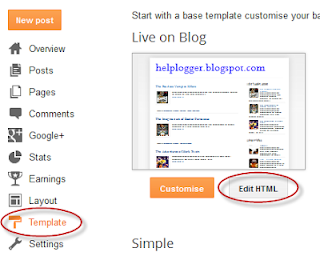











0 comentarios:
Publicar un comentario