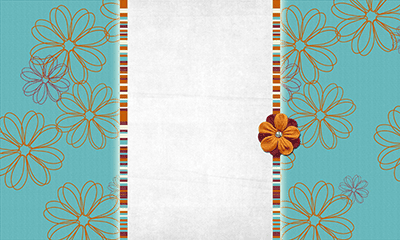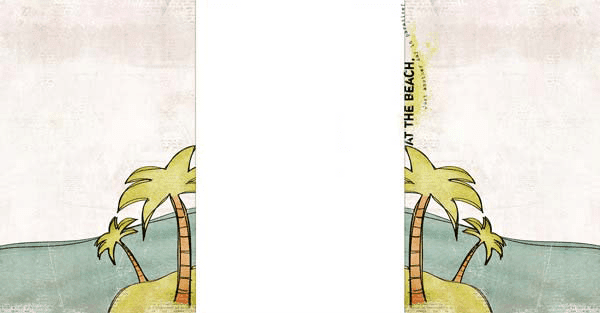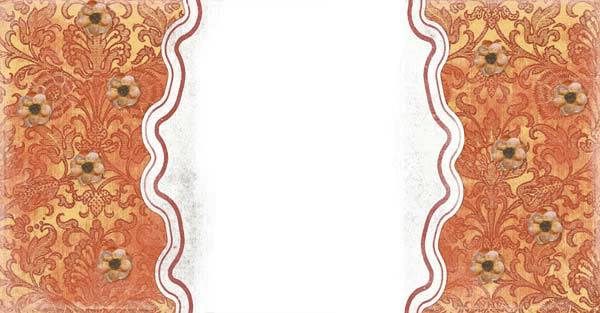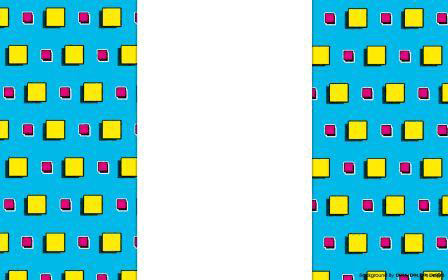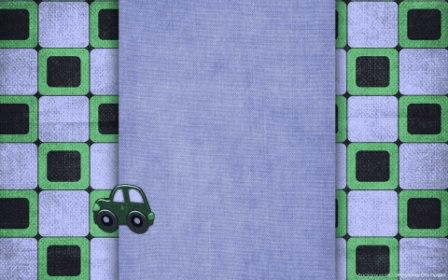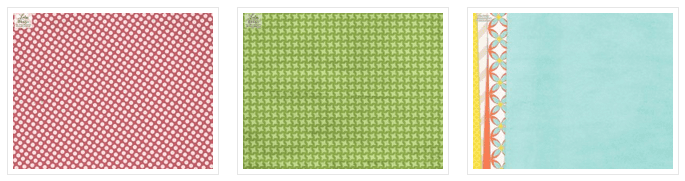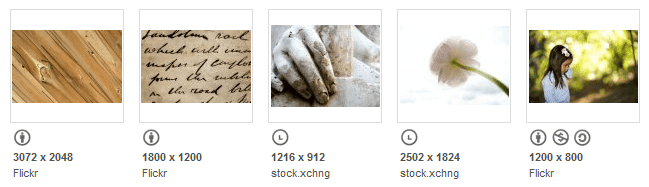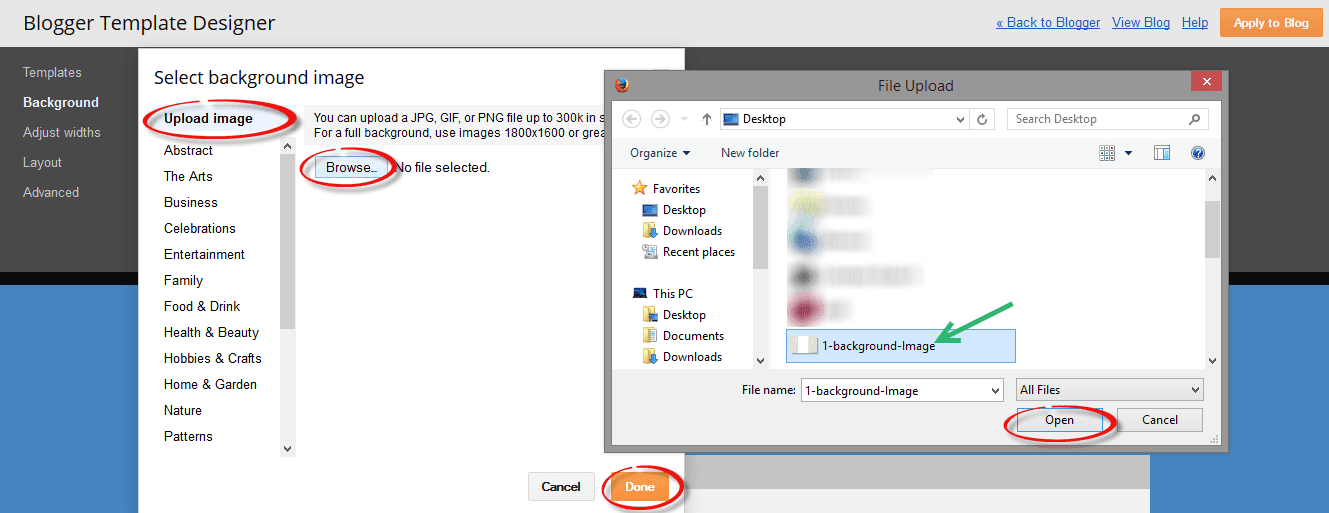Everything starts with understanding what a backlink is and what it will do for your content. From there, you can then extend your efforts to build even more backlinks using creative and effective means that maximizes the potential of your content.
What is a Backlink?
A backlink is an incoming hyperlink that connects the web page or content to another website. Backlinks are very important when it comes to page ranking as Google rates them highly. However, the backlinks themselves must be of good quality in order to generate the rankings needed to boost your content ahead of the competition.Quality of the backlinks is important because having 10 good ones will beat 200 bad ones in terms of Google rankings. So, you must strive for quality each and every time. However, it will take time to build up backlinks to your articles because people will have to see it and then decide to link to it in order to add more value to their site.
If you look at adding good backlinks as a long term strategy, you will eventually reap the rewards that they offer. What follows are some interesting ways to start building good quality backlinks so that you can start your success today a little bit at a time.
Create Long, Interesting Posts
One of the easiest ways to start creating good backlinks is by writing a good, long tutorial post that uses images, charts and other graphics to really make it interesting. It will need to be from 1000 to 1200 words long and not have any filler, so the information really needs to be good and tight to make it interesting.How-To guides often make the best long posts, especially if you can really hit the details so that people will fully understand how to do what you are explaining to them.
Participate in Forums
A person who is active in the forums when it comes to the subject that you are writing is building a network of potential fans who might offer high quality backlinks to their work. This is a delicate matter as you don't want to come across as someone only interested in what they can do for you. This will mean offering quality backlinks to those who participate in the forum as well if you find their articles useful and informative.Write e-Books
An e-Book is one of the best ways to help spread the word about your talents and you can ask your friends to share it with the world through social media as well. You can also send your links to the best in social bookmarking sites as well to help augment your efforts.With e-Books, you don't have to write very many, but it does help if you create ones that are very useful, highly readable and can be shared so that you can build high quality backlinks.
Create Special Days
One of the more interesting ways to build high quality backlinks is creating special days like St. Patrick's Day, Halloween or Valentine's Day to offer discounts on your products or services. You can actually build up to the day as well with special writing and content features to help pull in more traffic.Remember, you'll need to do some research on your audience to see what type of holidays and content works best for their interest, but Valentine's Day is one that everyone shares, so that is an easy one to write good content, or run a contest that is bound to get good, high quality backlinks.
Have Free Products
Everyone likes free products and this can help you boost the number of visitors to your website. You can have a free e-Book or even a promotional gift if you want. While it may take some investment, the result will be getting more web traffic which in turn creates more demand for your products or services.Videos
YouTube may very well be the biggest marketing tool of the moment with no signs of slowing down. If you can create a funny, interesting video then you will start getting some great backlinks. Today, the technology to create a solid, professional-looking video is dirt cheap compared to just a decade ago.You can create "how-to" videos or find something interesting to make a video about as long as it relates to the industry in which your business is in. The key is to do something fun and enjoyable for your audience so that they will start sharing it with their friends.
Interact with Other Blogs
When you read a blog or see a video you like that is within your industry, don't just say "good job" and leave it at that. Write a good, interesting comment or review so that you can really share your thoughts. Remember to be positive, articulate and get right to the point. If you can write your thoughts in an entertaining, audience-pleasing way, you can start building up an audience for your comments and reviews.Do Guest Blogging
Want to make a great impression? Find a good place to guest blog and write until you get that post to go viral. This will not only attract you an audience, but by helping out someone else you will build high quality backlinks as well.It will take time, effort and the ability to write well. But if you can pull it off, your stint as a guest blogger will pay off big time for your efforts. The key is to write something that attracts people's attention and provides you with a place to write again for the blogger.
Guest blogging can be very rewarding in more ways than one, so if you have the time to do it right, then you should market your services as a guest blogger.
These are just some of the methods you can use to build high quality backlinks and start building up your web traffic.
Transfer · Better Conferencing Calls structured settlement annuity companies Insurance MISSISSIPPI MESOTHELIOMA LAWYER Coupons Student Loans Recovery Mortgage STRUCTURED ANNUITY SETTLEMENT Credit Software structured settlements annuities Blogging Making Money online Loans Lawyer Donate Car for Tax Credit Online Classes eCommerce sites Bluehost Claim Loans And Donation Health Donate your car Sacramento Attormey Donate · Car Accident Lawyers hair removal washington dc LOS ANGELES AUTO ACCIDENT ATTORNEY STRUCTURE SETTLEMENTS Hosting Cord Blood Classes · Mortgage Adviser Rehab mesothelioma attorneys california iPage Treatment Conference Call Nunavut culture mesothelioma survival rates structured settlement buyer Attomey ACCIDENT AND INJURY ATTORNEY Trading NUNAVUT CULTURE Degree Gas/Electricity · World Trade Center Footage Mesothelioma Law Firm Donate Car to Charity California Data Recovery Services Laws and lawyers ANNUITY SETTLEMENT Donate your car for kids DAYTON FREIGHT LINES Blogs Based On Donations Web Hosting and Domains mesothelioma claim Cooking Recipes Technology mesothelioma suit